Version Control with Git
Collaborating
Learning Objectives
- Collaborate pushing to a common repository.
For the next step, get into pairs. One person will be the “Owner” (this is the person whose Github repository will be used to start the exercise) and the other person will be the “Collaborator” (this is the person who will be cloning the Owner’s repository and making changes to it). The collaborator will make a “guest blog post” on the owner’s blog.
The Owner needs to give the Collaborator access. On GitHub, click the settings button on the right, then select Collaborators, and enter your partner’s username.
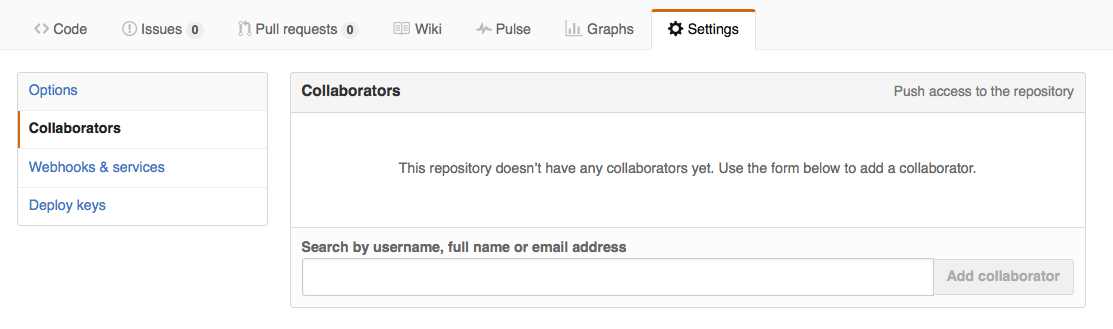
The Collaborator needs to work on this project locally. He or she should cd to another directory, such that ls doesn’t show a my-blog folder, and then make a copy of the Owner’s repository.
$ cd
$ mkdir Collaborations
$ cd Collaborations
$ git clone https://github.com/<username>/<username>.github.io.gitReplace both instances of <username> with the Owner’s GitHub username.
git clone creates a fresh local copy of a remote repository.
The Collaborator can now make a change in his or her copy of the repository. In our case, the Collaborator will add a new post in _posts. You can start by duplicating the existing post:
$ cd <username>.github.io
$ cp _posts/2014-3-3-Hello-World.md _posts/2016-02-03-Guest-Post.md
$ nano _posts/2016-02-03-Guest-Post.mdThen, you can edit the title and the content. Leave the layout as post. After the Collaborator has edited their guest post, they should be familiar by now with the process of committing the new file.
[master d28ec36] Add guest post
1 file changed, 6 insertions(+)
create mode 100644 _posts/2016-02-03-Guest-Post.mdThen push the change to GitHub:
Counting objects: 4, done.
Delta compression using up to 8 threads.
Compressing objects: 100% (4/4), done.
Writing objects: 100% (4/4), 417 bytes | 0 bytes/s, done.
Total 4 (delta 1), reused 0 (delta 0)
To https://github.com/<username>/<username>.github.io.git
0f6895f..d28ec36 master -> masterNote that we didn’t have to create a remote called origin: Git does this automatically when we clone a repository using the name “origin”. (This is why origin was a sensible choice earlier when we were setting up remotes by hand.)
We can now download changes into the original repository on our machine:
remote: Counting objects: 4, done.
remote: Compressing objects: 100% (4/4), done.
remote: Total 4 (delta 0), reused 0 (delta 0), pack-reused 0
Unpacking objects: 100% (4/4), done.
From https://github.com/<username>/<username>.github.io
* branch master -> FETCH_HEAD
0f6895f..d28ec36 master -> origin/master
Updating 0f6895f..d28ec36
Fast-forward
_posts/2016-02-03-Guest-Post.md | 6 ++++++
1 file changed, 6 insertions(+)
create mode 100644 _posts/2016-02-03-Guest-Post.mdReview changes
The Owner push commits to the repository without giving any information to the Collaborator. How can the Collaborator find out what has changed with command line? And on GitHub?
Comment changes in GitHub
The Collaborator has some questions about one line change made by the Owner and has some suggestions to propose.
With GitHub, it is possible to comment the diff of a commit. Over the line of code to comment, a blue comment icon appears to open a comment window.
The Collaborator posts its comments and suggestions using GitHub interface.
